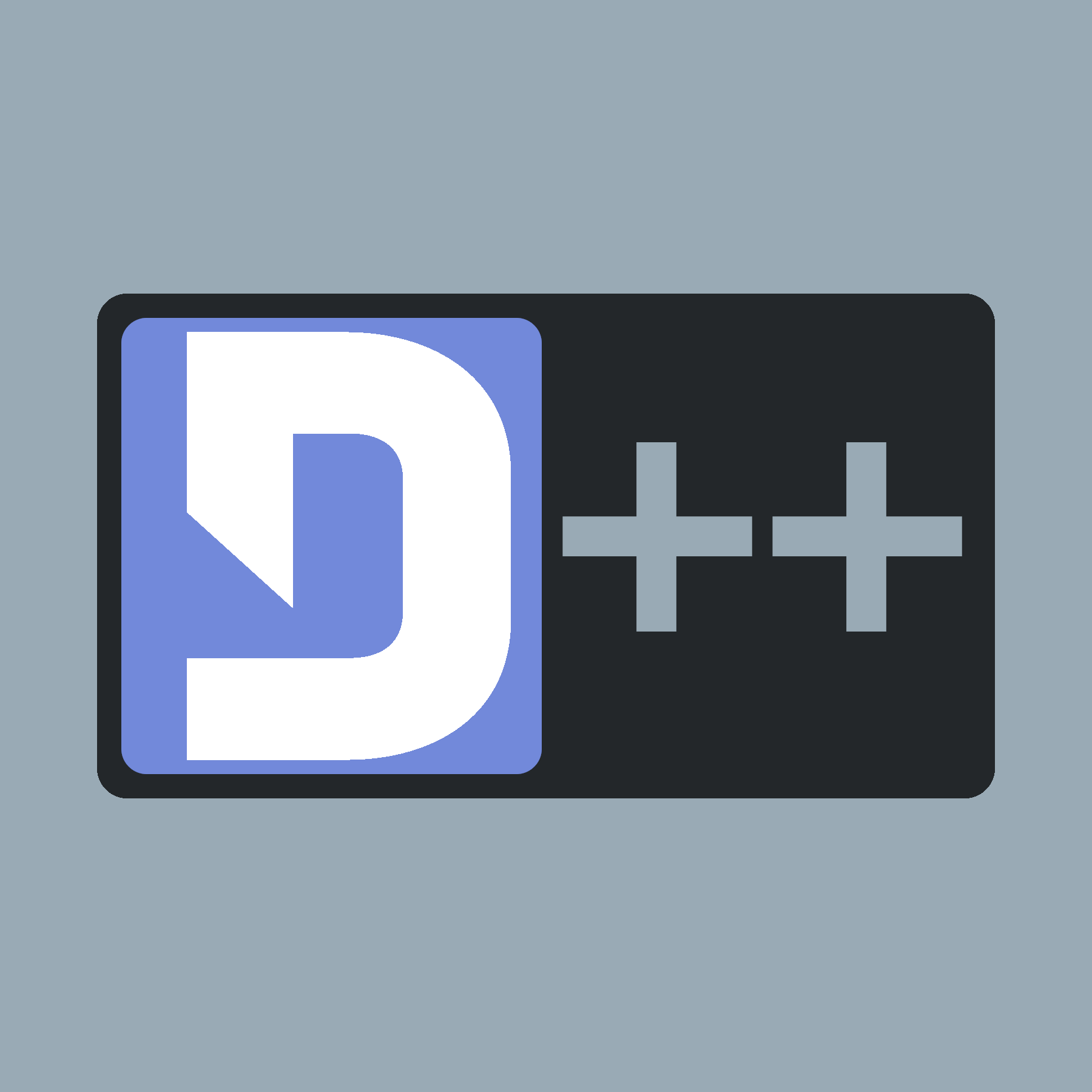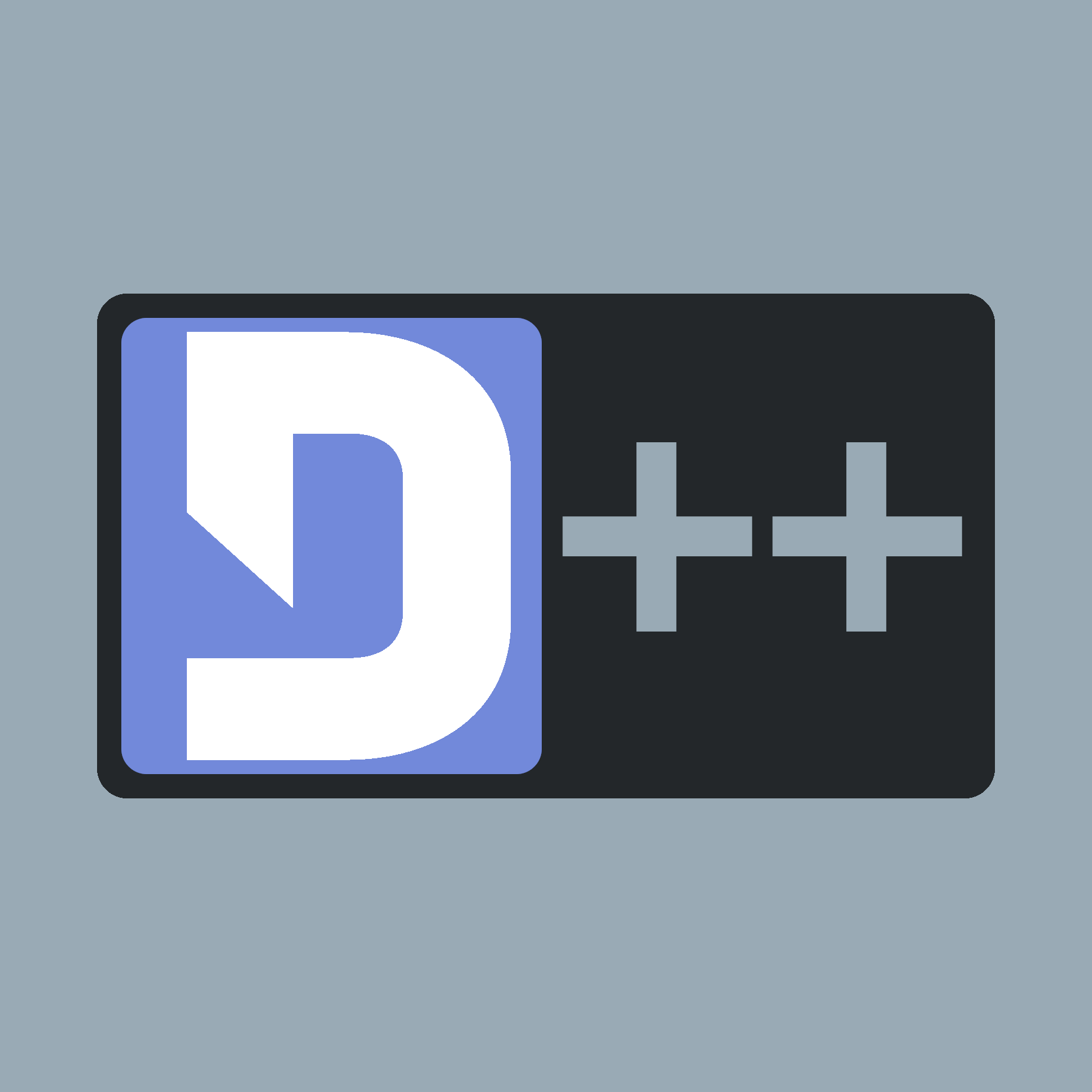- Warning
- This page is for Windows only. If you want to use CLion on Linux, look to use this page. Like always with windows, we highly recommends you use the pre-made Visual Studio template
To add D++ to a CLion project, you need obtain the library through VCPKG and then configure your CLion project and CMakeLists.txt.
- Build VCPKG on your system (skip if you already have it).
- Run
vcpkg install dpp:x64-windows.
- VCPKG will install the library along with the dependencies for you.
- Now check if dpp has been installed using
vcpkg list dpp. C:/vcpkg>vcpkg list dpp
dpp:x64-windows 10.0.23 D++ Extremely Lightweight C++ Discord Library.
To use vcpkg in CLion, add the following line to your CMake options in the settings (Located under Settings > Build, Execution, Deployment > CMake)
-DCMAKE_TOOLCHAIN_FILE=path_to_vcpkg_root_folder/scripts/buildsystems/vcpkg.cmake
For example, if your root folder is C:/vcpkg/ then the CMake option will be:
-DCMAKE_TOOLCHAIN_FILE=C:/vcpkg/scripts/buildsystems/vcpkg.cmake
Now proceed to add the following lines to your CMakeLists.txt:
find_package(dpp CONFIG REQUIRED)
target_link_libraries(main PRIVATE dpp::dpp)
target_include_directories(main PRIVATE path_to_vcpkg_root_folder/installed/architecture-os/include)
For example, if your VCPKG root is C:/vcpkg/, then your CMakeLists.txt should look like this:
find_package(dpp CONFIG REQUIRED)
target_link_libraries(main PRIVATE dpp::dpp)
target_include_directories(main PRIVATE C:/vcpkg/installed/x64-windows/include)
- Congratulations! Now try to build a test program to see if the installation succeeded. If you get stuck somewhere, feel free to ask us on the D++ discord server.